This tool bar contains the buttons for frequently used actions while creating a test tree or hierarchy.
 New Folder: allows you to create the main folder (parent) for all your tests.
New Folder: allows you to create the main folder (parent) for all your tests.
 New Test: allows you to create the test in the test folder.
New Test: allows you to create the test in the test folder.
Delete: allows you to delete the folder or test from the tree, except the root (subject) and Unattached folder.
 Refresh All: refreshes the entire test tree structure so that recently added or deleted or updated tests and test folders are displayed properly.
Refresh All: refreshes the entire test tree structure so that recently added or deleted or updated tests and test folders are displayed properly.
Set Filter/Sort: allows you to filter and display only the specified tests based on the conditions set. Also, it allows the tests to be sorted in descending or ascending order as defined.
By choosing the second option (Clear Filter/Sort) in the drop down list of the same button, you can remove the filter conditions and sort criteria.
Convert to Component: allows you to convert existing manual tests into business component.
Sort folders: opens the “Sort Folders in Test Plan Tree†dialog box and allows you to custom sort the folders. By default, folders are sorted by name.
 Flag for follow up: opens the “Flag For Follow Up†dialog box and you can add, modify or clear flag for a test. Note: Quality Center allows you to add your own alerts known as “Flag for Follow Upâ€, to remind yourself to follow up on something. (For example, you can set a flag for reminding yourself about getting tests reviewed by the Business Analyst at a future date)
Flag for follow up: opens the “Flag For Follow Up†dialog box and you can add, modify or clear flag for a test. Note: Quality Center allows you to add your own alerts known as “Flag for Follow Upâ€, to remind yourself to follow up on something. (For example, you can set a flag for reminding yourself about getting tests reviewed by the Business Analyst at a future date)
Send by E-Mail: allows you to email the selected test to the selected recipient (project team members as in HPQC) or to any other email addresses. By choosing the 2nd option (Send by Email to Designer) in the drop down list of the same button, you can send the test to the Designer who created it originally.
 Text Search: Opens the “Text search pane†in the lower part of the window, and allows you to search for “string†or “text†in “Tests†or “Design stepsâ€.
Text Search: Opens the “Text search pane†in the lower part of the window, and allows you to search for “string†or “text†in “Tests†or “Design stepsâ€.





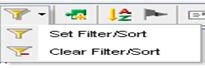

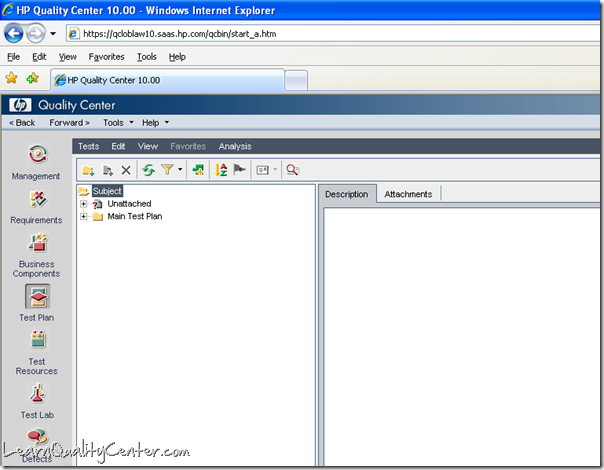
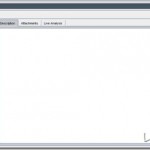




 initiative
initiative
Hi,
Can you please let me know how to pull “Customized Defect Report/Requirement Coverage Report/Test Execution Report”
Posted by shareefha | September 17, 2014, 2:58 pmwonderful explanation.
Posted by roopa | October 22, 2014, 7:56 am