In this article we will learn the fundamental concepts on tracing (mapping) the requirements to the other software artifacts or deliverables in the SDLC model and how to leverage HPQC for mapping the tests to the requirements.
There are two options to do this.
- When you enter a requirement in the “Requirements†module, you can link it to a test through “Test Coverage†sub module, provided a relevant test exists.
- When you write a test in the “Test Plan†module, you can link it to a requirement through “Req Coverage†sub module, provided a relevant requirement exists.
Option 2 explained in detail (i.e., mapping tests to functional requirements in “Test Planâ€)
Step 1. In the Test plan, navigate to the required test for which you need to map the requirement.
Step 2. Select “Req Coverage†tab.
Step 3. Click “Select Req†button ![]() to bring the requirements tree structure on to the right pane.
to bring the requirements tree structure on to the right pane.
Step 4. Expand the Requirements folder and select the relevant requirement
Step 5. There are four ways you can map a requirement to the selected test
a. Right click and select “Add to Coverage (Without Children)†from the pop-up menu
b. Click “Add to Coverage (Without Children)†button ![]()
c. Hold left mouse control and drag the requirement on to the coverage grid. (Coverage Grid is the space containing “Entity Name†and “Req Descriptionâ€
d. Double click the requirement.
Best Practice: Enter the requirements into HPQC first, write tests relevant to those requirements and use option 2 to link each of the tests to the relevant requirements.
NOTES
- Use the “Add to Coverage†arrow and choose “Add to Coverage (Include Children)†to add the requirement, in situations where you are sure that a single test can be mapped to a requirement group. (e.g., if there is a requirement group called “Authorised User Requirements†which will have two sub requirements such as, login to the Order Management System and create an order, then a test called “Authorised User Test†can be mapped to the entire requirement group).
- By default, the coverage is possible for the following requirement types: Functional, Testing, and Undefined.


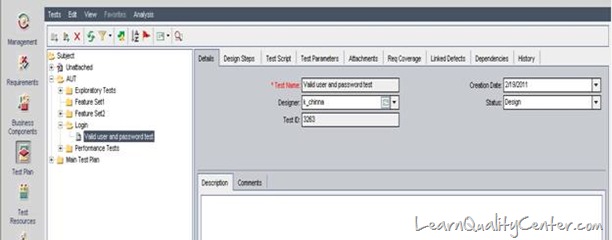


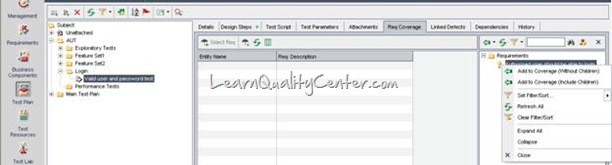
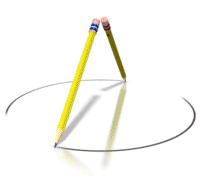

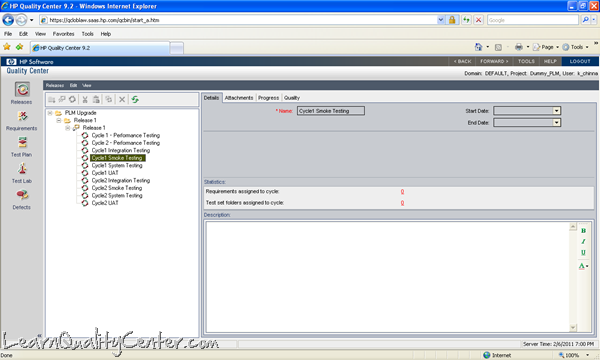




 initiative
initiative
very gggooooooooooddddd, stuff
Posted by suresh | May 26, 2011, 12:40 pmEXCELLANT AND NICE
Posted by Chandrasekhar | July 10, 2011, 4:47 pmHello,
Thank you for creating the visual tutorial.
I have few queries regarding the test case to requirement mapping:
1. Can we use excel add-in to automate the test cases to requirements mapping?
2. Can we create some macro which automatically does the mapping?
3. Do we have any feature in QC which does this mapping automatically?
Regards,
Anand
Posted by Anand Shah | July 27, 2011, 1:33 pmOne of best explanation i have ever seen. Thank you.
Posted by Deepak | November 29, 2011, 3:36 pmcan we map requirement with test coverage automatically? like a batch? rather than manual selection, any suggestion pls.
Posted by wimol | February 2, 2012, 3:55 pmReally Awesome…!!!
Thanks
Posted by Deeds | February 22, 2012, 6:48 amCan Requirements listed in “Req Coverage” tab be sorted? Or, at least write workflow to change the default order?
Posted by mike | September 13, 2012, 11:20 pmI have the same question as well, Is ther any way we can automate the linkage btw test and reqirement.
Posted by Bavas | December 14, 2012, 4:36 pmHow to map test case with requirement coverage automatically? like a batch? rather than manual selection, any suggestion please.
Posted by kundan | March 2, 2013, 10:38 pmI too have the same question… how can we map requirement to test cases automatically.
Posted by shwetha | June 13, 2014, 1:00 pm