At any time you can change or update either the step, description or expected results in 5 ways –
a. Right click and select “Edit Steps†from the pop-up menu
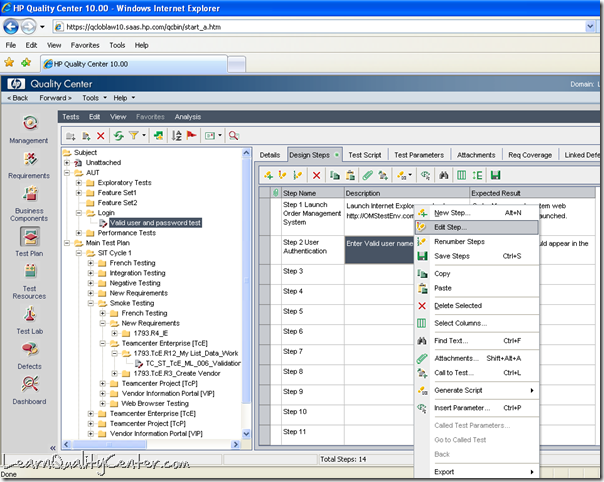
b. Click “Edit Step†button ![]()
c. Double click your left mouse cursor
From the above three ways, “Design Step Editor†window appears and you can change the contents appropriately.
You can also change the contents in following two ways without opening “Design Step Editor†window, once you select a step, and place the cursor on Step, Description or Expected Result cell
d. Click on left mouse cursor.
e. Click on “F2†key. The cursor starts blinking and you can change the contents appropriately.


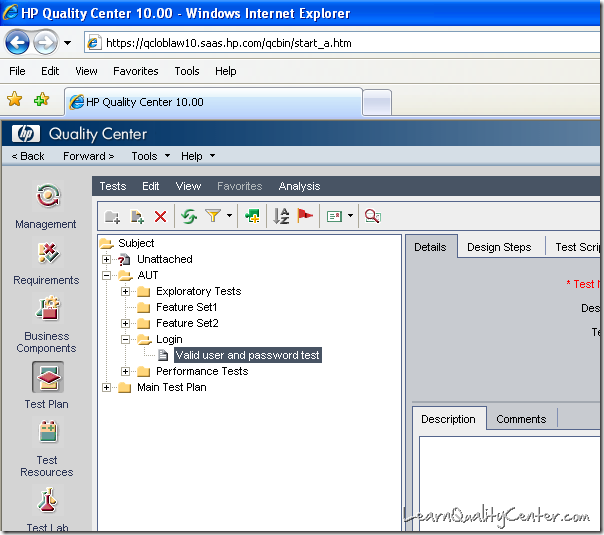
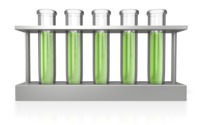
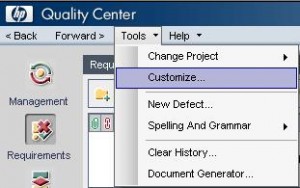




 initiative
initiative
Discussion
No comments yet.